Install Steam
login
|
language
简体中文 (Simplified Chinese)
繁體中文 (Traditional Chinese)
日本語 (Japanese)
한국어 (Korean)
ไทย (Thai)
Български (Bulgarian)
Čeština (Czech)
Dansk (Danish)
Deutsch (German)
Español - España (Spanish - Spain)
Español - Latinoamérica (Spanish - Latin America)
Ελληνικά (Greek)
Français (French)
Italiano (Italian)
Bahasa Indonesia (Indonesian)
Magyar (Hungarian)
Nederlands (Dutch)
Norsk (Norwegian)
Polski (Polish)
Português (Portuguese - Portugal)
Português - Brasil (Portuguese - Brazil)
Română (Romanian)
Русский (Russian)
Suomi (Finnish)
Svenska (Swedish)
Türkçe (Turkish)
Tiếng Việt (Vietnamese)
Українська (Ukrainian)
Report a translation problem





















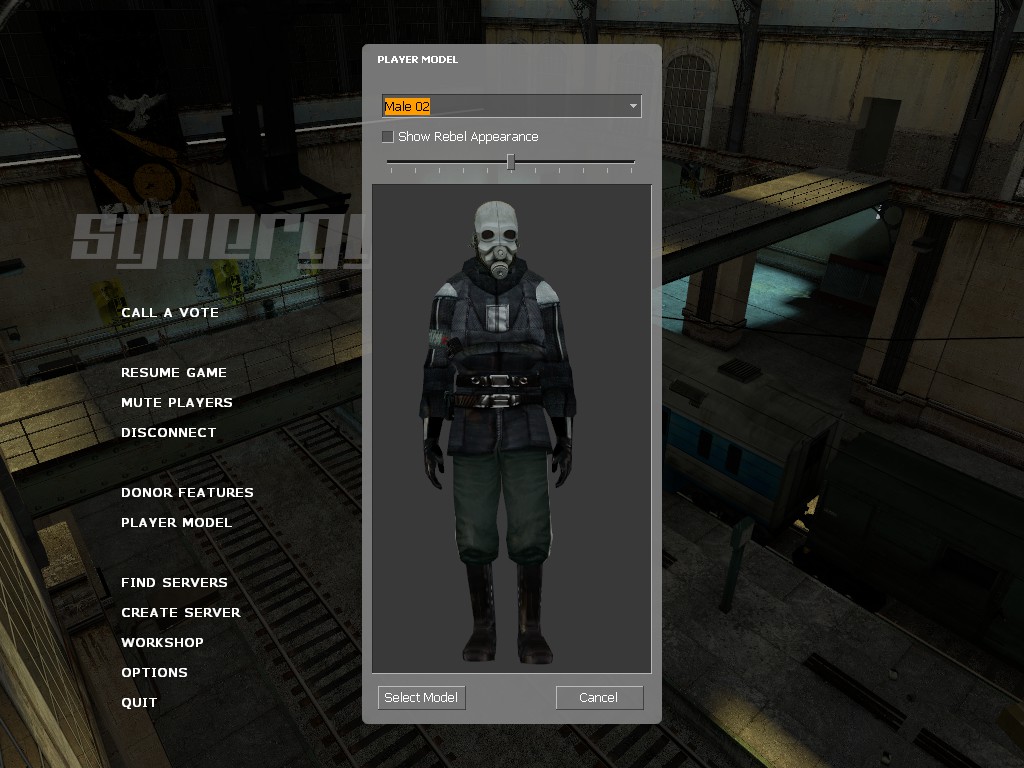




https://drive.google.com/file/d/1LcbrSMXwmR-e83W99Jg3Yj47R4cP7E60/view?usp=drive_link
Just replace the 'custom' folder in your Synergy/synergy folder with this 'custom' folder.
https://youtu.be/kDRtWBHR880?si=kz_hMB7SUE0pfjvT
Ok I copied ALL the files created in the 'Compiling your model' step into the Rebel and Normal folders created at the start, and now I have the model with physics and all visible, but with all missing textures.
Error Vertex File for 'female_03.mdl' checksum 2012581955 should be -359448492